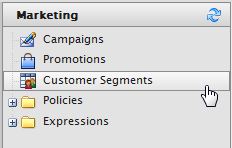
Customer Segments defines a specific groups of customers to be targeted by Promotions or Campaigns.
Go to Marketing > Customer Segments.
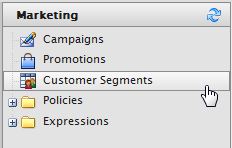
Click on New Segment on the menu bar to open the Segment Edit page.
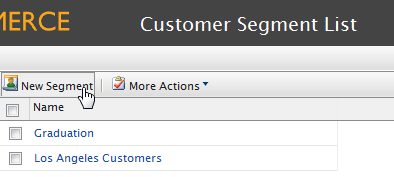
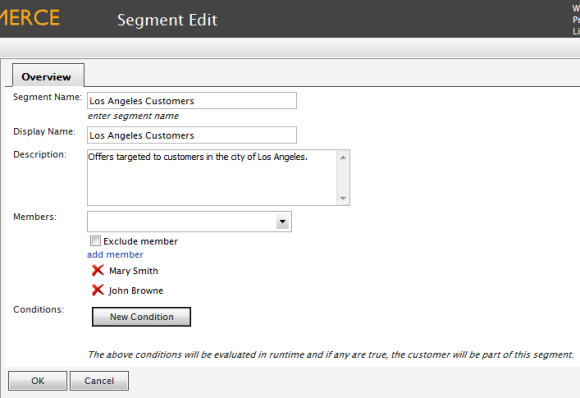
Instead of assigning members manually to a customer segment, you can use Conditions to apply rules. If a customer satisfies the conditions, then the customer is part of the customer segment.
To add conditions to the customer segment, click on New Condition on the Segment Edit page. This example will show how to specify "Company X" or "Winearts" emails as part of this customer segment.
Enter an Expression Name, such as "Company X or Email Addresses."
Setup the conditions based on the image below.
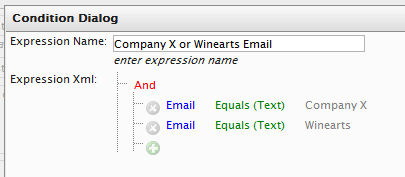
Click OK to save the Conditions.
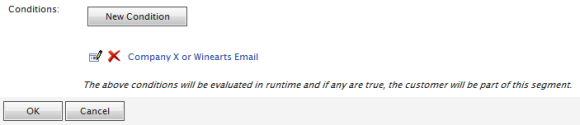
Version: EPiServer Commerce 1 R2 SP2| Last updated: 2012-09-20 | Copyright © EPiServer AB | Send feedback to us